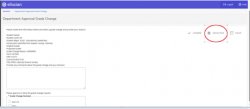本工作帮助的目的是指导如何通过NEST使用新系统Banner WORKFLOW批准教师请求的年级变更。 这适用于系主任、院长和/或教务长办公室的批准。
1. Access and log into NEST.
2. Navigate to Grades page, click on “Workflow Worklist” option. This link will take you to Banner WORKFLOW.
3. Once on the Banner Workflow Webpage-Landing page: Your list of approval WORKLIST should look like this. You should only review workflows with Activities of “Department_Review and/or Dean_Review.”
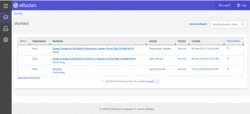
4. Depending on your LEVEL of approval for the Grade Change Workflow, you should have a list of WORKFLOW(s) for approval:
a. Under Activity: 1st Step is at the Department_Review- At the Department Chair Level 2nd Step is at the Dean_Review- At the Dean Level
5. If you have Department_Review Level of approval which is the first level after the grade change request has been submitted, the Grade Change Workflow view will display like this:
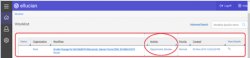
6. Click on the link under “WORKFLOW” to review and approve the Grade Change Request.
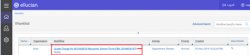
7. Once you have clicked on the link you will be directed to the workflow approval page. You will have information about the student related to the grade change. Please review, provide any comments if you like regarding the grade change decision and approve and/or deny the grade change request.

8. You must choose “Approve” and/or “Deny” the workflow grade change request and then you MUST click on “COMPLETE” in order to successfully submit the grade change decision for this workflow.
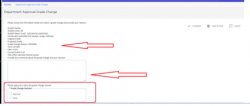
*If you wish to research more about the Grade Change Request without approving or denying the WORKFLOW request, you can choose the option of “SAVE & CLOSE” .
Please note only you (as the user) will have this “saved” workflow assigned to you. No other users will be able to see that workflow after you have selected “SAVE & CLOSE.” Also this action DOES NOT SUBMIT the decision of the workflow.You must go back in and “approve/deny and click on COMPLETE to finalize the approval process.
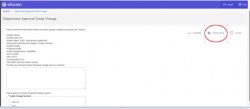
9. If you have Dean_Review Level of approval which is the first level after the grade change request has been submitted, the Grade Change Workflow view will display like this:

10. Click on the link under “WORKFLOW” to review and approve the Grade Change Request.
Note: This link will give you basic information about the grade change request.
Student CWID, Name, TERM and CRN for the course.

11. Once you have clicked on the link you will be directed to the workflow approval page. You will have information about the student related to the grade change. Please review, provide any comments if you like regarding the grade change decision and approve and/or deny the grade change request.
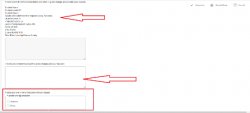
12. You must choose “Approve” and/or “Deny” the workflow grade change request and then you MUST click on “COMPLETE” in order to successfully submit the grade change decision for this workflow.
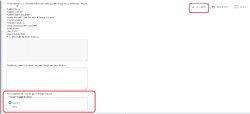
*If you wish to research more about the Grade Change Request without approving or denying the WORKFLOW request, you can choose the option of “SAVE & CLOSE.”
Please note only you (as the user) will have this “saved” workflow assigned to you. No other users will be able to see that workflow after you have selected “SAVE & CLOSE” . Also this action DOES NOT SUBMIT the decision of the workflow.You must go back in and “approve/deny and click on COMPLETE to finalize the approval process.